
The mobile phone market has been increasingly competitive these days, as we see more brands vying for market share in the mid to low end market. This is to be expected. After all, not everyone is willing to pay an exorbitant amount for a flagship smartphone.
In 2014, ASUS added on a new product line for their smartphone segment- the ZenFone that caters to the mid to low end segment. The “Zen” brand was first used by ASUS for the Zenbook, a range of high quality, ultra-thin notebooks.
Inspired by the classic ASUS Zenbook design, the ZenFone features a simple and elegant style. With a dual SIM, dual standby feature, this is aimed at businessmen, providing them with maximum convenience at a great value.
|
|
|
Unboxing and TestingAsus ZenFone 5 With Dual-SIM, Dual Standby Feature

Judging from how the phone is packaged, ASUS is clearly ready and prepared to take on this market. Compared to other mid to low end phones, the ZenFone 5 packaging has an attractive design, showing seven small windows on one side, that highlights the most important features of the phone.

These design elements are also reflected in the ZenFone 5’s user interface- the ZenUI.

Aside from the ZenFone 5, the charging cable, adapter, a pair of headphones, spare earbuds, manual and warranty card are bundled inside the box.

Staying true to the “Zen” design, the ZenFone 5 has the same concentric circle finish at the bottom front of the device.

The ZenFone 5’s dimensions are 148.2 x 72.8 x 10.3mm, 145g. The 5-inch screen has a 720P Super IPS display. The ZenFone 5 also uses Corning Gorilla Glass 3, which is three times more scatch resistant than the previous Gorilla Glass 2.
Holding the device, my thumb is able to reach approximately three-quarters of the screen, which allows me to operate the phone easily with one hand.

One of the best features of the ZenFone 5 is that although it is a low-cost smartphone, the processor does not use an MTK chip, but an Intel Atom Z2560, 1.6GHz quad-thread processor 2GBRAM/8GB ROM.

The back cover has an anti-fingerprint matte material, giving the device a leathery feel. After two days of hands-on use, both anti-scratch and anti-fingerprint performances were impressive.
The curved-shaped back of the ZenFone 5 fit snugly in my hand. The speaker grille is found at the lower part at the back of the phone, however, taking apart the back cover, the speaker actually sits at the bottom left side of the phone. Since the phone has a curved back, when the phone is placed faced up on a flat surface, the sound is not blocked due to the gap of space in between the phone and the surface.

The ZenFone 5 uses a Sony BSI CMOS sensor 8 megapixel camera, and has a LED flash.

The ZenFone 5’s back cover reaches to the sides of the phone. The divison between the back cover and the front screen can be clearly felt when held.
Turning the device towards its left side, you can find a small slot at the bottom that makes it easier to remove the back cover.

There are no buttons on the left side of the phone. Since most people use their left hand to hold the phone, the power and volume buttons are placed on the right side.

The back cover can easily be removed by prying open the back cover using your fingers. To put it back on, simply click it back into place.

The back cover is sturdy, as it is able to go back to its original shape even after bending it. This shows that the back of the ZenFone enjoys a large degree of impact protection. In addition, the ZenFone 5 back cover replaceable and is available in three colours:
white, black and red.

The dual-SIM dual standby ZenFone 5 supports dual WCDMA / GSM micro-SIM cards.
Unfortunately, the built-in 2110mAh lithium battery is not replaceable.

Additional storage of up to 64G is available with a microSD.

When I removed the back cover, I noticed that the ZenFone 5 buttons were not on the cover with the contact points. Instead, it was on the phone body. Thus, if he back cover is not placed correctly, the buttons will not work.

The power and volume buttons are slightly protruding, which allows for easy control. In addition, these buttons also offer good feedback.

The ZenFone 5 has an Intel Atom processor. You can find an Intel Inside logo at the back of the phone.
What performance benefits does the Intel Atom processor bring? Read on to find out.

Performance test–AnTuTu Benchmark
Although the testing of multiple handsets have demonstrated that benchmark scores do not necessarily provide a reliable indicator of how smoothly a smartphone may run, , benchmarks can at least give us actual numeric data on the phone’s performance. Multiple AnTuTu tests produced scores of around 19,203
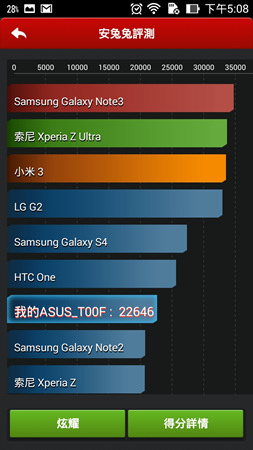
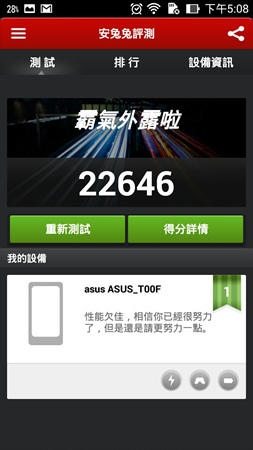
Let’s take a look at a video to see how it works in an actual test. I think it is quite smooth. Even image-heavy webpages open quickly.
The greatest strength of the Intel Atom processor is multitasking. Even if multiple programs are open at the same time, operation is still smooth.
The New Exclusive ASUS User Interface- The ZenUI Overview
The ASUS user interface for the PadFone series was similar to the native Android interface. Although there were a number of apps that ASUS developed specifically for the smartphone line, there was nothing special in the interface used. ASUS however, has completely changed the look and feel of the user interface with the ZenUI, and you can experience it from the time you turn on your phone.
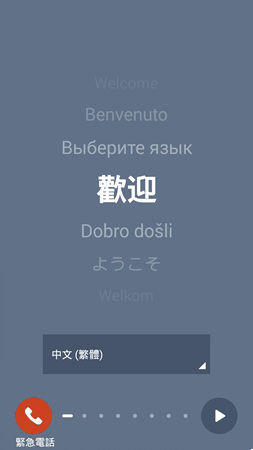
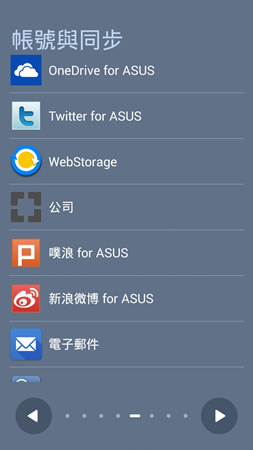
The ZenFone 5 uses the ZenUI interface. An exclusive ZenUI app, What’s Next can be synced with Google calendar, and one’s daily schedule can be seen right from the home screen.
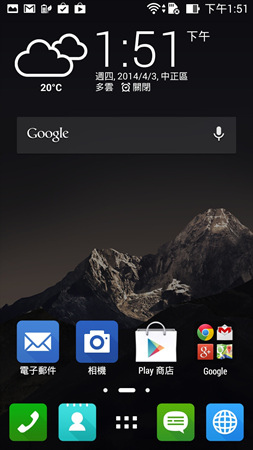
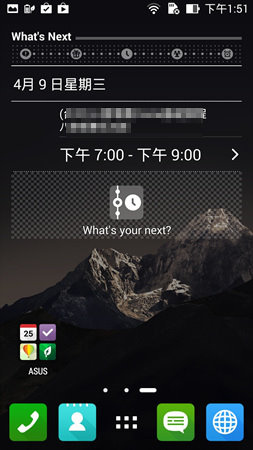
Android 4.4+ZenUI 1.1
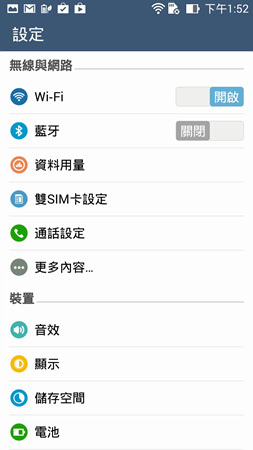
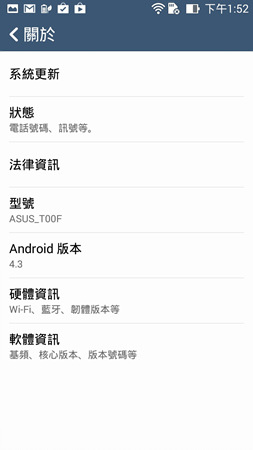
The ZenUI allows a maximum of 9 home screens, and any of these 9 can be set as the main screen. All icons are redesigned in a flat style.
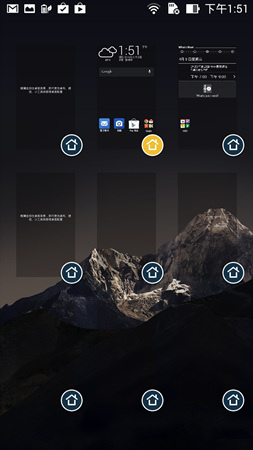
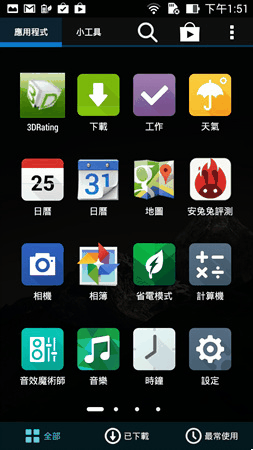
Clear Home Page:
The ZenUI allows users to select any picture to be set as the wallpaper. However, there are times where wallpaper images make the icons appear unclear. In this case, a “clear layer” can be used to increase the transparency of the wallpaper image, resolving the issue.
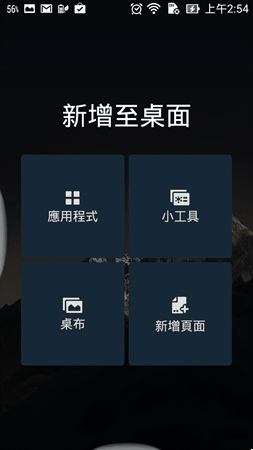
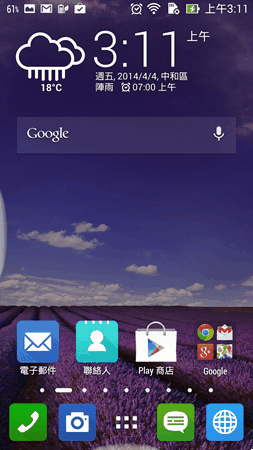
Pulling down the notification panel enables users to access quick settings and adjust screen brightness
A long press on an icon takes you into the settings menu for tha particular item.
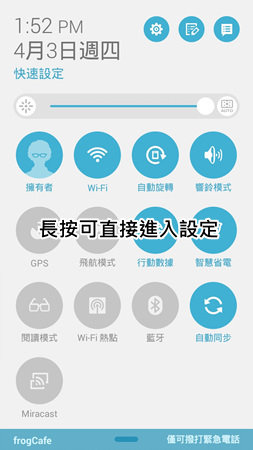
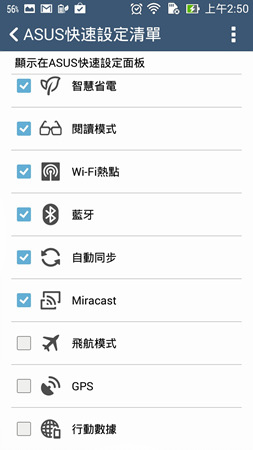
Fantastic Lock Screen
The lock screen provides information stored on What’s Next as well as information on time and weather. Pulling down on the lock screen automatically brings you to the notification screen, which allows you to quickly view your notifications.
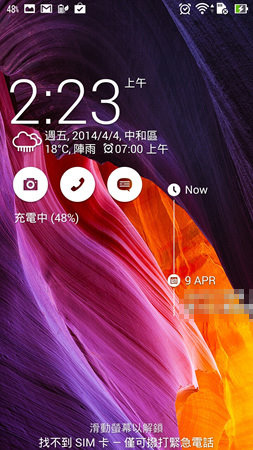
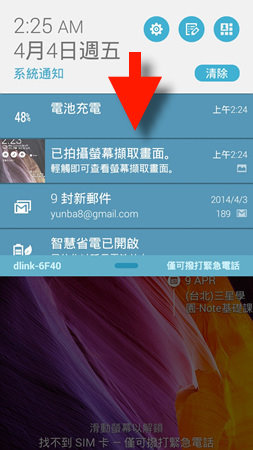
By default, when you swipe towards the left of your lock screen, you can automatically open the camera. On the other hand, pulling down the lock screen enables you to add widgets to the lock screen.
When any of the icons are pulled in any direction from the lock screen, the respective app automatically opens.
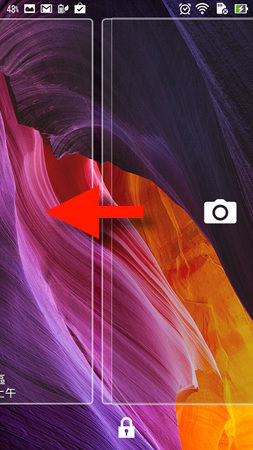
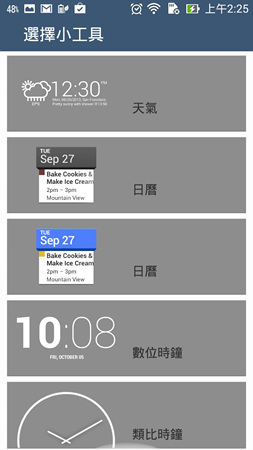
Different colours for different phone functions
for different phone functions ,different colours that represent different functions of the smartphone. For instance, when using the messaging app, the header is green, when you are on the email app, the header is in blue.
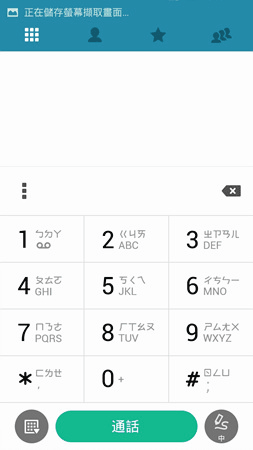
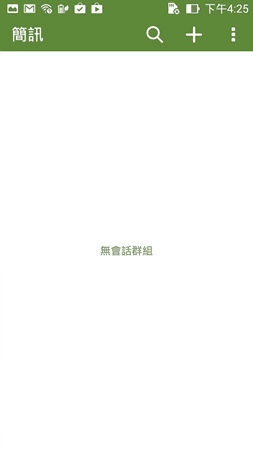
Dual SIM Settings
The ZenFone has 2 SIM card slots that detects each SIM card’s carrier and number as soon as it is slotted in. The device prompts you to either activate or deactivate any of the SIM card, and chooses the SIM card which has been set to default for making calls. If you have set your “Work SIMcard” as the default, this number will be used when you make a call.
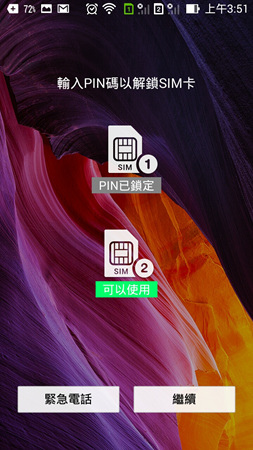
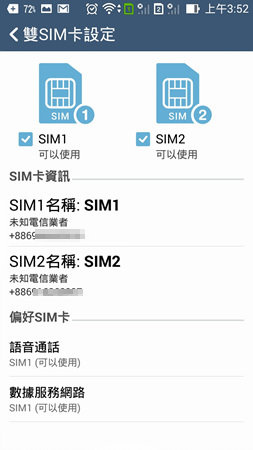
Extreme power saving mode
Although the built-in 2110mah battery provides between 6-8 hours of on screen timebattery life, playing games or taking pictures on your phone can drastically shorten battery life. ZenFone 5 has power saving modes that allows you to configure your settings to save on battery life. The “Ultra- Saving mode” maximizes battery life by disconnecting from the network once the device is suspended. This means that messaging software such as Line and WhatsApp will not receive any notifications unless you’re accessing the device again. This mode is most useful when the remaining battery life is less than 40%.
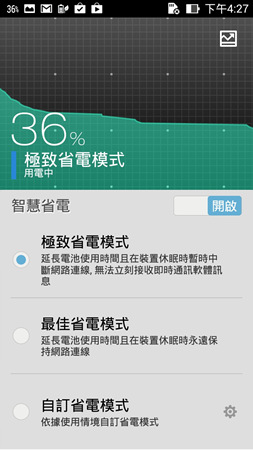
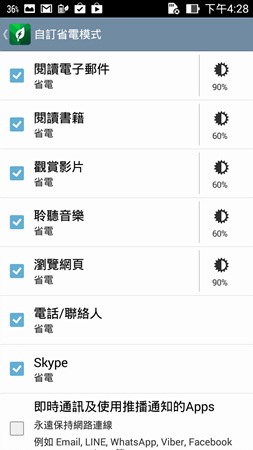
ASUS Customized Settings
ASUS Customized Settings allows you to have more control of your phone by personalizing it. From the menu, you can choose to set Key settings to set the right menu key to your preference: either show recent apps, get screenshots or show the menu.
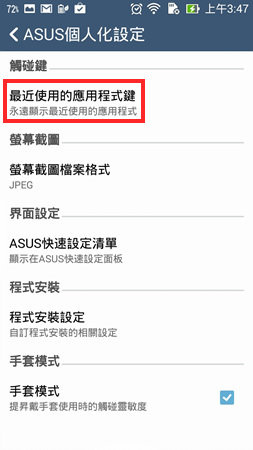
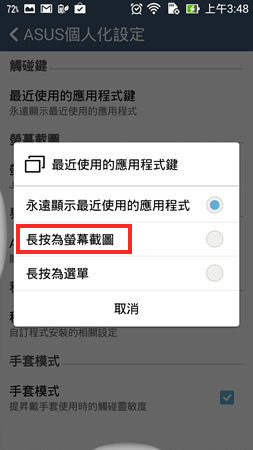
Installing Apps to the Memory Card + Glove Mode
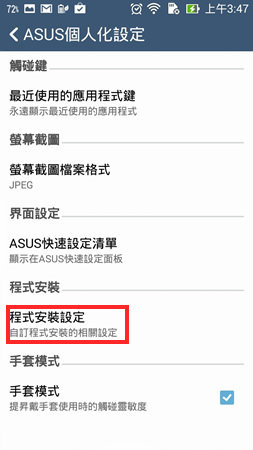
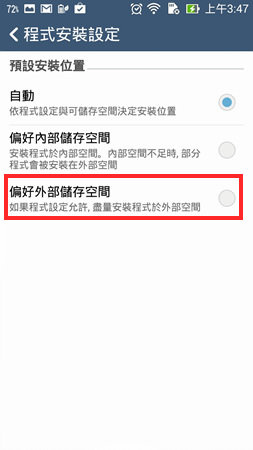
Useful ASUS Built-in Apps

ASUS SuperNote
Asus SuperNote is a more advanced notepad that supports handwriting input, audio recording and photos in the note. This built-in app can be very useful for those who needs to add media such as audio, images, sketches on their notes. This can be very hand when attending meetings or going to a class.
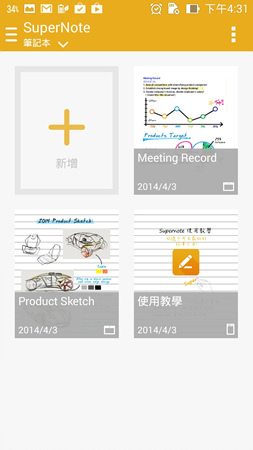
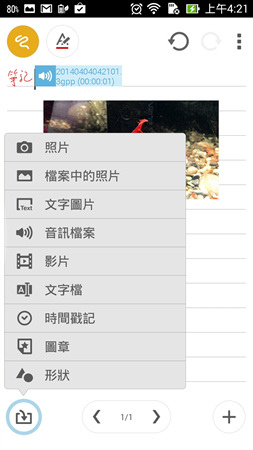
Sharing Files on ShareLink
ShareLink is an ASUS built-in app that allows sharing of files whether it be music, video, images, apps, documents directly with other users without the need for internet connection.
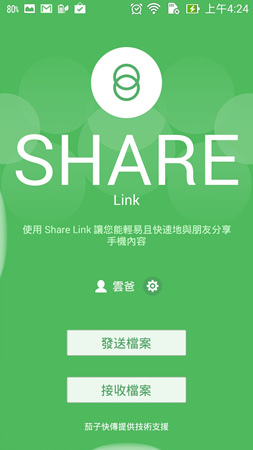
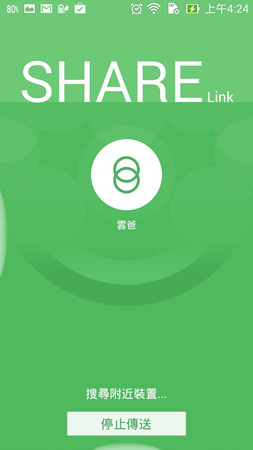
Sound and Display Configuration
The ASUS AudioWizard allows you to configure your sound settings, while ASUS Splendid allows you to adjust the screen’s colour temperature according to your preference.
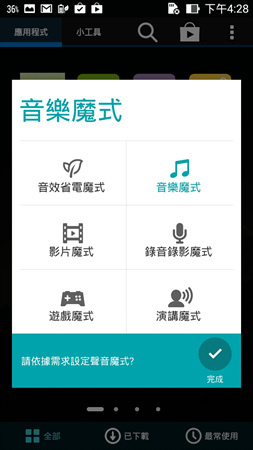
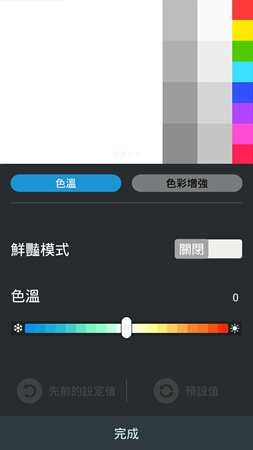
PixelMaster Camera
The ZenFone 5 features an 8 megapixel camera, Sony BSI CMOS image sensor, a 5- layer lens with large F2.0 aperture, and Pixel Master imaging technology. The camera excels in taking low-light shots as it is equipped with the PixelMaster imaging technology. With this technology, four pixels is combined into one, as it increases light sensitivity by 4x, which allows you to take photos in dimly lit areas.
There are also various camera modes and filters to choose from. In most cases, you can simply use the auto mode. The camera’s built-in turbo speed mode allows you to continuously shot up to 100 pictures.
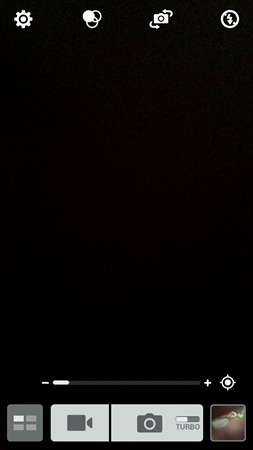
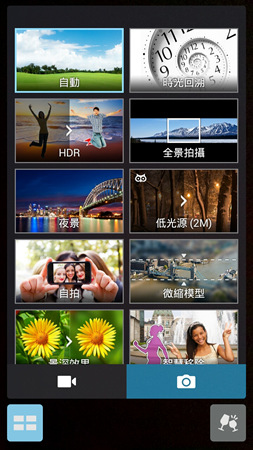
Turbo High-Speed Shooting of 100 Shots
Note: I am unsure if there are pictures to be placed under this heading as this was already mentioned in the paragraph before this heading.
There are four video recording modes which are: auto, low light, miniature and time-lapse.
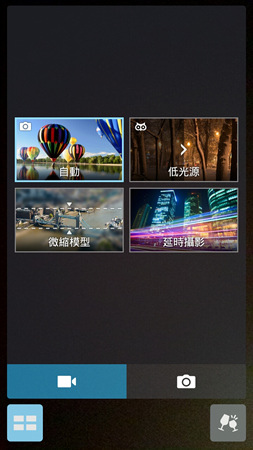

Sample Shots





Depth of Field Mode

Lomo Filter

Edge Detect Filter

Miniature Mode

Video Taken with Image -Stabilization
Time-Lapse Photography
Night Shots


When shooting at night, the focus speed feels slower. However, PixelMaste’s low-light moder can be used to increase the amount of light exposure.

This was shot at very dark conditions


Thoughts After Using the ZenFone 5

ASUS has really done great efforts with the ZenFone, not only providing users with a solidly built device, but also gives users an aesthetically appealing new ZenUI which is not only beautiful but also very practical. Although I have only done a hands-on review on a beta version of the phone, it has already exceeded performance-wise in comparison to other phones that cost more than S$400. Battery life may be a downside for this phone, but for ASUS to produce a light and compact handset, they had to sacrifice a battery of higher capacity. However, the ultra-saving mode power management function is a great solution for this.
Attractive Pprice +Smooth Multi-Tasking Performance +Beautiful Uuser Iinterface.
With the important key features mentioned above, the ZenFone 5 sets new standards for mid-low end smartphones. If only ASUS would add a “tap screen to wake” function and replace the front facing camera lense with a wide-angle lense, this phone would definitely be my ideal phone. Be sure to put the ZenFone on your list to try out at your nearest retailer.
Interested readers can find out more about the ZenFone at :store.asus.com
In addition, here are some ads showing off the form and functionality of the ZenFone

喜歡這篇文章的話,請幫這篇文章點個讚,或者到 雲爸的3C學園按個讚,快速得到最新的文章喔
有任何疑問,歡迎加入《3C問題互助團》社團這裡可以讓大家互相討論手機、電腦問題
不定時我也會在這邊舉辦抽獎,歡迎一起來聊聊


發佈留言